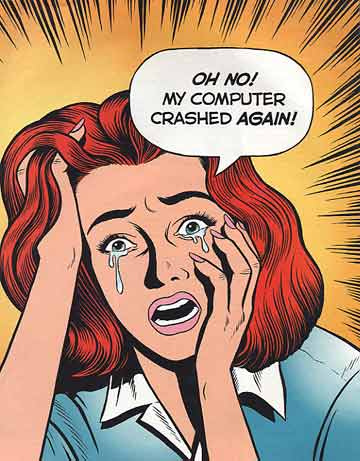 The best backups are those that are kept physically separate from the source. The further from the originals, the safer your trip pictures will be if you lose your laptop or it’s damaged. That’s why running backups of your hard drive and keeping them on the same laptop are almost completely useless. Bringing an external drive around with you seems like an attractive alternative except that if your bags are stolen, get completely soaked, or befall some other disaster, chances are so will the backup drive.
The best backups are those that are kept physically separate from the source. The further from the originals, the safer your trip pictures will be if you lose your laptop or it’s damaged. That’s why running backups of your hard drive and keeping them on the same laptop are almost completely useless. Bringing an external drive around with you seems like an attractive alternative except that if your bags are stolen, get completely soaked, or befall some other disaster, chances are so will the backup drive.
Fortunately there are some good free online backup solutions you can use to automatically send your backups to far off and secured places. Save your pictures and important files while you travel and let the software do the rest.
1. CrashPlan
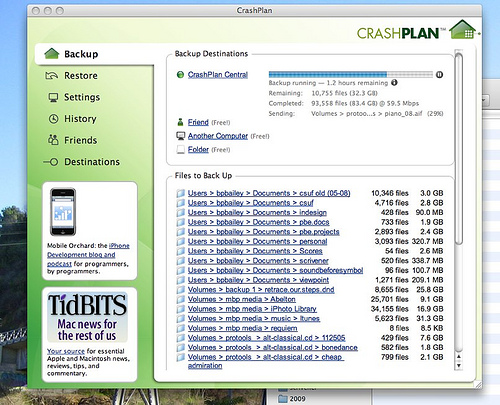 This is my favorite backup option. CrashPlan gives you two choices, you can backup your files to their servers for a monthly fee ($3.50 for a single computer $5 for multiple) or set up your own backup site for free. The pay version is worth the price of your files and many other reliable vendors (i.e. Mozy, Carbonite) offer similar services.
This is my favorite backup option. CrashPlan gives you two choices, you can backup your files to their servers for a monthly fee ($3.50 for a single computer $5 for multiple) or set up your own backup site for free. The pay version is worth the price of your files and many other reliable vendors (i.e. Mozy, Carbonite) offer similar services.
You can however have your backups stored to another personal computer that has the space you need to store your important documents. This can be your computer at home, a traveling friend’s laptop, or mom’s computer that is barely used. Simply have them install CrashPlan, add them as a friend, and you’re set. CrashPlan will automatically save the files and folders you specify to the other computer and you can return the favor too if you have the space. Your friend can limit how much maximum space their willing to sacrifice and backups are encrypted so the other person can’t go through your files.
It’s all free and a great remote unlimited backup solution.
2. Mozy
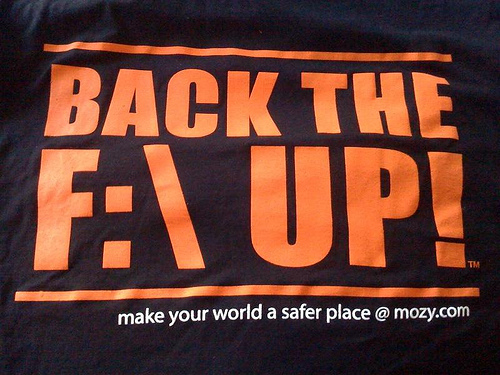 I really like the service Mozy provides plus their customer service, and ease of use. Mozy, like CrashPlan, offers automated online backups to their servers for a monthly fee of $4.95 for unlimited storage. Again, this is well worth the alternative of losing your precious travel memories from your laptop in case something happens. Mozy will let you restore individual files or all of them at anytime when you need them.
I really like the service Mozy provides plus their customer service, and ease of use. Mozy, like CrashPlan, offers automated online backups to their servers for a monthly fee of $4.95 for unlimited storage. Again, this is well worth the alternative of losing your precious travel memories from your laptop in case something happens. Mozy will let you restore individual files or all of them at anytime when you need them.
The other Mozy option lets you save up to 2GB of backup files for free. It’s an ample amount to store important files, scans of your passports, and pictures (depending on how many you take and at what resolution).
Why Online Backup?
In many ways these online backup solutions are easier to deal with when traveling than using a backup external drive. Online backup doesn’t require any additional hardware to bring with you and occurs automatically on a regular basis without your active involvement. The only caveat being that you’ve got an active Internet connection. Both CrashPlan and Mozy handle a lack of wi-fi fairly well and will simply back up the next time you’re online.
One thing is certain though, if you’re not using any form of offline backup for your computer (whether you travel or not) you are risking losing everything you’ve saved – including those awesome travel photos you took.
[photos by: Josh Bozarth, bpbailey, Liam Gladdy]







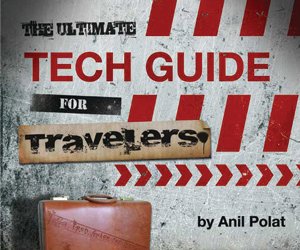
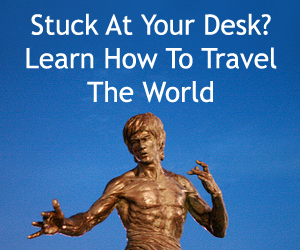
{ 14 comments… read them below or add one }
The problem with online backup whilst traveling is that the connection speeds aren’t always that great which means that online backups of photos would take a considerable amount of time. I haven’t even been able to upload my photos to flickr at full resolution whilst traveling, I’ve had to reduce them to 20% for uploading as I don’t want to be sitting in an internet cafe for hours.
Yes, that’s a limiting factor. For that reason a 4-8GB USB stick for backup until all the pictures are uploaded with the wi-fi is a good option (depending on the total size of pictures). Even the backup drive could be used as temporary storage.
The compression helps but all depends on the size of the pictures and amount you take. Crashplan only takes incrementals after the first full backup.
Patrick is a bit of a backup junkie – incredibly paranoid about losing our stuff after we had a computer crash a couple of years ago and I lost a bunch of financial stuff.
So, we use Mozy but I personally hate it. It’s annoying because it constantly pops up and tells me that I need to backup which takes a lot of time and energy. When I am on the road, I want to use my bandwidth doing stuff rather than backing up.
Instead, I prefer backing up my pictures into online storage – for example, we use Picasa and load all of our pictures onto PicasaWeb. The positive thing is that, not only do we have backup of our pictures, but our family and friends can check out our pictures if they so choose. We also carry two hard drives with us and we back up to those as well, which are our first line of defense, but if all else fails, then we also have our photos stored in jpegs on Picasa.
I lost some important pictures years ago and ever since I’ve been a backing up fiend myself. I like CrashPlan because it does everything behind the scenes and only alerts you by email (by default, it can be changed) if a backup doesn’t happen within 48 hours. It also gives its backup low priority which slows the process but lets you take advantage of the available bandwidth.
Picasa is a good idea and way to keep your photos safe. Really it’s best to backup to 2 alternate locations and the hard drives + Mozy + Picasa is a pretty reliable setup.
That is brilliant Anil! I was just wondering how to backup documents to my home computer. Well timed advice, love it!
Glad to hear it Shannon!
I signed up for Mozy and had a totally unsatisfying experience. I chose them because they were the only option I could find that allowed me to include a backup of an external HD in addition to the laptop HD. This was crucial for me because I shoot photos in jpg and raw format, but save the raw format only on the external upon returning frm a trip, since they take up too much space on the laptop HD. The upload speed to Mozy was so sow that after an entire week, I only had about 3% of the HD uploaded. Through all this, their customer service was absolutely appalling and I finally canceled the service. Would love to find another – any suggestions?
I really like CrashPlan, especially if you’ve got access to a computer hanging out somewhere. It seeds the data nicely and is smart about managing bandwidth.
Of all the services though, I hear the best things about Carbonite. If you’re going for a pay option Carbonite offers a 15 day free trial. They are also consistently ranked very high in terms of service:
http://www.carbonite.com/
Check out backazon.com, its easy and doesn’t give you annoying pop ups like you were talking about. All secure online backup to Amazon S3 servers.
Love IT
Eric
Interesting setup – so the fee is for the Amazon account for storage or the software itself?
Appreciate these backup solutions suggestions. Right now I only use an external hard drive, but I am a little worried of losing it, getting it stolen, or something along those lines. I will look into these options, Thanks!
I’m a huge fan of Crashplan both free and the paid service which is something like $99 for 2 years unlimited storage.
A lot of people rave about Dropbox. Other services include Box.net, syncplicity, ZumoDrive and SugarSync. Almost all seem to offer 2GB free accounts and then a paid option. I personally have used LiveMesh from Microsoft which I have been very happy with. It lets you sync practically unlimited files across as many computers as you want and offers 5GB free cloud storage. There is a good news/bad news update though. LiveMesh is being replaced by Live Sync, part of the new Windows Live Essentials suite (which is actually quite a nice free suite of software). It supposedly includes improvements, but there are two big drawbacks – the 5GB limit is being reduced to 2GB (lemmings) and it only runs on Windows 7 (and maybe Vista). Thus, if you want to sync some older computers not so great. LiveMesh is still available and great, but I can’t say how long it will last. However, you CANNOT use LiveMesh and the new Live Essentials suite as the suite will automatically install Live Sync which won’t allow LiveMesh to run.
Oh, and you can also get a Live Skydrive account with 25GB of free online storage. The new Essentials suite has some tools to automatically back up certain types of documents, including any office documents and photos via the Windows Live Photo Gallery software. I haven’t played with that yet but it seems it might be a solution for those of you worried about backing up those photos on the road. There is also a program called Skydrive Explorer that will allow you to treat your Skydrive account like an external hard disk accessible from your Windows Explorer, but it is slow and has a couple of quirks.
I’ve heard many, many good things about Dropbox but personally use a combination of CrashPlan (free) using a Mac Mini in a safe place and the online unlimited family plan for 3+ computers for $180/3 years.
I’ll definitely check out the other services you suggested and play around with them. Thanks for the great info!